How to Set Up a VPN on Your Router: A Step-by-Step Guide

Setting up a VPN on your home router enhances online privacy by encrypting all internet traffic, protecting your data from surveillance, and allowing access to geo-restricted content across all connected devices.
Worried about online privacy? Learn how to set up a VPN on your home router and protect every device connected to your network with this easy-to-follow guide.
Why Set Up a VPN on Your Router?
Setting up a VPN directly on your router offers comprehensive protection for all devices connected to your home network. Instead of installing a VPN on each individual device, you secure everything through a single point. This ensures that your computers, smartphones, smart TVs, and even IoT devices are all shielded by the VPN’s encryption.
Beyond convenience, a router-level VPN setup simplifies management. You only need to configure the VPN settings once, rather than repeating the process for each new device. Plus, it’s a great solution for devices that don’t natively support VPN software. Let’s dive into the benefits and how to get started.

Benefits of a Router VPN
There are several compelling reasons to configure a VPN on your router. Here are some key advantages:
- Enhanced Security: Protect all your internet traffic from eavesdropping and potential cyber threats.
- Privacy Protection: Mask your IP address and location, preventing tracking by websites and third parties.
- Bypass Geo-Restrictions: Access content that might be blocked in your region, such as streaming services or news websites.
- Protection for All Devices: Secure every device connected to your network, even those that don’t support VPN apps.
In summary, setting up a VPN on your router is a proactive step toward fortifying your online presence, ensuring privacy, and unlocking a broader range of online content.
Choosing the Right Router
Not all routers are created equal when it comes to VPN compatibility. Some routers are natively compatible with VPNs, while others need to be flashed with custom firmware. Before you begin, it’s crucial to determine whether your router supports VPN functionality or can be configured to do so.
Check if your router model is listed as “VPN-compatible” by the manufacturer. Alternatively, you can explore custom firmware options like DD-WRT or OpenWRT, which may enable VPN support on otherwise non-compatible routers. However, flashing custom firmware is an advanced process and carries the risk of bricking your router if not done correctly.
VPN Compatibility
When selecting a router, look for models that specifically mention VPN server or client functionality in their specifications. These routers often have built-in VPN settings that simplify the setup process.
Also consider the router’s processing power and memory. A more powerful router will be able to handle the encryption overhead of a VPN without significantly impacting your internet speed.
Custom Firmware Options
If your current router doesn’t natively support VPNs, you might be able to install custom firmware like DD-WRT or OpenWRT. These open-source firmware options can unlock advanced features, including VPN support.
- DD-WRT: A popular choice with a user-friendly interface and extensive device support.
- OpenWRT: A highly customizable option favored by advanced users for its flexibility and control.
- Tomato: Another open-source firmware known for its simplicity and performance.
Remember, flashing custom firmware can void your router’s warranty and requires careful attention to detail. Always follow the instructions provided by the firmware developer and ensure that you download the correct version for your router model.
Selecting the right router is a critical first step in setting up a VPN on your home network. Research your options, consider your technical expertise, and choose a router that meets your needs.
Selecting a VPN Provider
Choosing the right VPN provider is just as important as selecting the right router. The VPN service you choose will determine the speed, security, and reliability of your VPN connection. With countless VPN providers available, it’s essential to do your research and select a service that meets your specific requirements.
Look for a VPN provider with a strong reputation for privacy, robust security features, a wide selection of server locations, and fast connection speeds. Consider factors like data encryption, logging policies, and the number of simultaneous connections allowed.
Key Considerations
When evaluating VPN providers, keep the following factors in mind:
- Security: Choose a VPN with strong encryption protocols like AES-256 and secure VPN protocols like OpenVPN or WireGuard.
- Privacy: Review the VPN provider’s logging policy. Opt for a provider that doesn’t keep logs of your online activity.
- Server Locations: Select a VPN with servers in the countries you want to access content from.
- Speed: Look for a VPN that offers fast connection speeds to minimize performance impact.
Ultimately, selecting a VPN provider is a personal decision based on your individual needs and priorities. Take the time to research your options, read reviews, and choose a provider that you can trust.
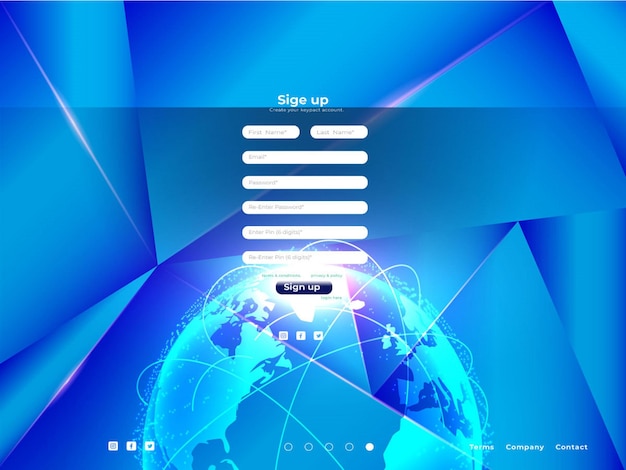
Step-by-Step Configuration Guide
Once you have a compatible router and a VPN service provider, it’s time for the actual configuration. The exact steps may vary depending on your router model and the VPN provider you choose, but the general process remains the same.
We’ll outline the common elements of setting up a VPN on your router. Refer to your router’s manual and the VPN provider’s instructions for detailed guidance specific to your setup.
Accessing Your Router’s Settings
To configure your router, you’ll need to access its settings through a web browser. Typically, you can do this by entering your router’s IP address in the address bar (usually 192.168.1.1 or 192.168.0.1). You’ll be prompted to enter your router’s username and password, which are usually found in the router’s manual or on a sticker on the device itself.
Once logged in, navigate to the VPN settings. Look for sections labeled “VPN,” “VPN Client,” or “Advanced Settings.”
Configuring the VPN Connection
Within the VPN settings, you’ll need to enter the VPN provider’s server address, your username, and your password. You may also need to select a VPN protocol, such as OpenVPN or WireGuard. The VPN provider should supply all the necessary information.
If you are using OpenVPN, you may need to upload a configuration file (.ovpn) provided by your VPN provider. Follow the provider’s instructions carefully to ensure that you upload the correct file and configure the settings properly.
Testing the Connection
After entering all the necessary information, save the settings and activate the VPN connection on your router. To verify that the VPN is working correctly, visit a website like whatismyipaddress.com. The website should display the IP address of the VPN server, rather than your actual IP address.
Setting up a VPN on your router requires patience and attention to detail. Follow the instructions provided by your router manufacturer and VPN provider carefully, and don’t hesitate to seek assistance if you encounter any difficulties.
Troubleshooting Common Issues
Setting up a VPN on your router is not always a seamless process. You might encounter a few hiccups. Here are some common issues and their potential solutions:
Addressing these issues promptly can ensure continuous protection and optimal performance for your network.
Connection Problems
If you are unable to connect to the VPN after configuring your router, double-check the settings you entered. Verify that the server address, username, and password are correct. Also, make sure that you have selected the correct VPN protocol and uploaded the correct configuration file (if applicable).
- Check Credentials: Ensure your username and password are correct.
- Verify Server Address: Confirm the server address with your VPN provider.
- Firewall Settings: Make sure your firewall isn’t blocking VPN traffic.
Speed Issues
Using a VPN can sometimes slow down your internet speed due to the encryption overhead. To minimize the impact on performance, choose a VPN provider with fast connection speeds and servers located close to your physical location. Also, try switching to a different VPN protocol, such as WireGuard, which is known for its speed and efficiency.
- Choose a Nearby Server: Opt for VPN servers closer to your location for faster speeds.
- Try Different Protocols: Experiment with OpenVPN, WireGuard, or IKEv2 for better performance.
- Check Router Specs: Ensure your router has adequate processing power.
Incompatibility Issues
Some routers may not be fully compatible with certain VPN protocols or configurations. If you encounter compatibility issues, try updating your router’s firmware to the latest version. A factory reset can also resolve conflicts.
Troubleshooting VPN issues can be tricky, reach out to your VPN provider or router manufacturer for support. With a bit of persistence, you can overcome these challenges and enjoy the benefits of a secure and private internet connection.
Maintaining Your Router VPN
Now that you’ve successfully set up a VPN on your router, it’s important to keep it running smoothly. Proper maintenance ensures that your network remains secure and performs optimally.
We’ll explore the essential aspects of maintaining your router VPN, including firmware updates, security checks, and VPN server optimization.
Regular Firmware Updates
Keeping your router’s firmware up to date is crucial for both security and performance. Firmware updates often include bug fixes, security patches, and performance improvements. Check your router manufacturer’s website regularly for new firmware releases, and follow the instructions to install them.
Most modern routers have an automatic update feature, which can be very convenient. Enable this feature to ensure that your router is always running the latest firmware version.
Security Checks
Periodically, review your router’s security settings to ensure that your network is protected against potential threats. Change your router’s default username and password to a strong and unique combination. Also, enable the router’s built-in firewall and disable any unnecessary features, such as remote management.
Consider using a strong password generator to create secure passwords. Store your passwords safely and securely, and never share them with anyone.
VPN Server Optimization
Over time, the performance of your VPN connection may degrade due to server congestion or network issues. To optimize your VPN connection, try connecting to different VPN servers in different locations. Experiment to find the server that offers the best combination of speed and reliability.
You can also benchmark your VPN connection using online speed test tools. This will help you identify any performance bottlenecks and troubleshoot potential issues.
By following these easy maintenance tips, you can keep your router VPN running smoothly and ensure that your network remains secure and performs optimally for a long time.
| Key Point | Brief Description |
|---|---|
| 🛡️ Router VPN Security | Encrypts all device traffic for enhanced online security. |
| 🌐 Bypass Geo-Restrictions | Access content unavailable in your region by routing through VPN servers. |
| 🛠️ Router Compatibility | Ensure your router is VPN-compatible or flashable with custom firmware. |
| ⚙️ Maintenance Tips | Keep firmware updated, optimize VPN servers, and secure router settings. |
Frequently Asked Questions (FAQ)
▼
A VPN (Virtual Private Network) encrypts your internet connection, protecting your data. Setting it up on your router secures all devices connected to your home network automatically.
▼
It might slightly affect your speed due to encryption, but choosing a fast VPN provider and a powerful router can minimize the impact.
▼
While possible, free VPNs often have limitations like slower speeds, data caps, and potential security risks. Paid VPNs are generally more reliable.
▼
You can either purchase a VPN-compatible router or flash your existing router with custom firmware like DD-WRT or OpenWRT, although this can be risky.
▼
Visit a website like whatismyipaddress.com to check your IP address. If it matches the VPN server’s location, your connection is working correctly.
Conclusion
Setting up a VPN on your home router is an excellent way to enhance your online privacy and security. By following the steps outlined in this guide, you can protect all of your connected devices and enjoy a safer, more private browsing experience.