Is Your Router a Security Risk? Update Firmware & Protect Your Network in 2025

Updating your router’s firmware is crucial for network security; outdated firmware can create vulnerabilities. In 2025, follow these 5 key steps to update your router’s firmware and ensure comprehensive network protection against emerging threats.
Is your router a silent gateway for potential cyber threats? In 2025, ensuring your router’s firmware is up to date is more vital than ever. Let’s explore five essential steps to update your router’s firmware and safeguard your network.
Understanding the Risks of Outdated Router Firmware
Outdated router firmware poses significant security risks to your network. Just like software on your computer or smartphone, router firmware needs regular updates to patch security vulnerabilities and improve performance. Neglecting these updates can leave your network exposed to various online threats.
What Exactly is Router Firmware?
Firmware is the operating system of your router, controlling its functions and security features. It’s essential for managing network traffic, assigning IP addresses, and enforcing security protocols. When firmware becomes outdated, it can develop vulnerabilities that hackers can exploit.
Common Vulnerabilities in Outdated Firmware
Several vulnerabilities can arise from outdated firmware, including:
- Known exploits: Hackers often target known vulnerabilities in older firmware versions, making it easier to gain unauthorized access.
- Lack of security patches: Without the latest updates, your router might miss critical security patches that protect against newly discovered threats.
- Compatibility issues: Outdated firmware might not support the latest security protocols or encryption standards, leaving your network vulnerable.

Real-World Examples of Hacked Routers
There have been numerous instances where outdated router firmware has led to serious security breaches. For example:
- Mirai botnet: In 2016, the Mirai botnet exploited vulnerabilities in outdated routers to launch massive DDoS attacks, impacting major websites and online services.
- VPNFilter malware: This sophisticated malware targeted routers to steal data, monitor network traffic, and even disable devices.
- D-Link router vulnerabilities: In recent years, multiple vulnerabilities have been discovered in D-Link routers, allowing attackers to remotely execute code and compromise networks.
Keeping your router firmware up to date is a simple yet crucial step in protecting your network. By addressing vulnerabilities and incorporating the latest security measures, you can significantly reduce the risk of cyberattacks and ensure a safer online experience.
Step 1: Identify Your Router’s Make and Model
Before updating your router’s firmware, you need to identify its make and model. This information is essential for finding the correct firmware update on the manufacturer’s website. Here’s how to find it:
Locating the make and model of your router is a straightforward process that ensures you download the correct updates for your device.
Check the Router’s Label
The easiest way to find this information is by checking the label on the router itself. Look for a sticker on the bottom or back of the device. The label typically includes the manufacturer’s name (e.g., Netgear, TP-Link, ASUS) and the model number (e.g., R6700, Archer C7, RT-AC68U). Note down both the make and model number accurately.
Alternatively, you can find the router’s information through its settings, which can be useful if the physical label is damaged or unreadable.
Access the Router’s Admin Panel
You can also find the router’s make and model through its admin panel. To access the admin panel:
- Open a web browser: Type your router’s IP address into the address bar (usually 192.168.1.1 or 192.168.0.1).
- Login: Enter your router’s username and password. If you haven’t changed them, check the router’s manual or the manufacturer’s website for the default credentials.
- Find Device Information: Once logged in, look for a section labeled “Status,” “Device Information,” or similar. The make and model number should be listed there.
Accurately identifying your router’s make and model is crucial for downloading the correct firmware update. Using the wrong firmware can cause serious issues and potentially brick your device.
Step 2: Download the Latest Firmware from the Manufacturer’s Website
Once you’ve identified your router’s make and model, the next step is to download the latest firmware from the manufacturer’s website. This ensures that you’re getting the most recent security updates and performance improvements.
Downloading directly from the manufacturer’s website is crucial for ensuring the firmware is legitimate and safe. It helps avoid downloading compromised or malicious firmware from unofficial sources.
Navigating to the Firmware Download Section
Here’s how to navigate to the firmware download section on the manufacturer’s website:
- Go to the manufacturer’s website: Use a search engine to find the official website for your router’s manufacturer (e.g., Netgear, TP-Link, ASUS).
- Find the “Support” or “Downloads” section: Look for a section labeled “Support,” “Downloads,” or “Resources.” This is usually located in the header or footer of the website.
- Search for your router model: Enter your router’s model number into the search bar. The website should display a list of search results related to your device.
- Select your router: Click on the link that corresponds to your specific router model.
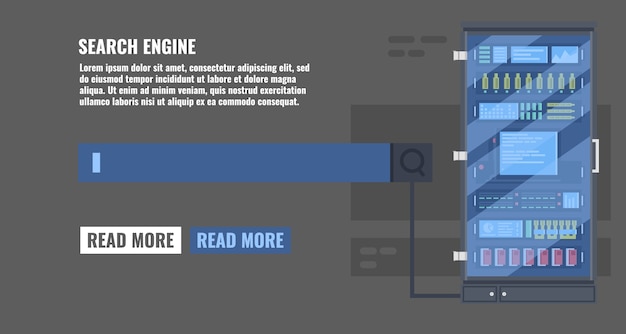
Verifying the Firmware’s Authenticity
Before downloading, verify the authenticity of the firmware:
- Check the release notes: Review the release notes to understand what changes and security patches are included in the new firmware.
- Verify the file checksum: The manufacturer may provide a checksum (e.g., MD5, SHA-256) for the firmware file. Use a checksum calculator to verify that the downloaded file matches the checksum provided on the website. This ensures that the file hasn’t been tampered with during the download process.
- Download from official sources only: Always download firmware from the manufacturer’s official website. Avoid downloading from third-party sites, as these may contain malicious software.
Downloading the latest firmware from the manufacturer’s website and verifying its authenticity is a critical step in ensuring the security and performance of your router. By following these steps, you can protect your network from potential threats and take advantage of the latest features and improvements.
Step 3: Access Your Router’s Admin Panel
After downloading the latest firmware, the next step is to access your router’s admin panel. This allows you to upload and install the new firmware.
Accessing the admin panel provides a controlled environment to manage router settings, ensuring that the firmware update is performed safely and correctly.
Finding Your Router’s IP Address
To access the admin panel, you first need to find your router’s IP address. Here’s how:
- Windows: Open the Command Prompt (cmd) and type “ipconfig”. Look for the “Default Gateway” address, which is your router’s IP address.
- macOS: Open the Terminal and type “netstat -nr | grep default”. The IP address next to “default” is your router’s IP address.
- Linux: Open the Terminal and type “ip route show default”. The IP address next to “default via” is your router’s IP address.
Logging into the Admin Panel
Once you have the IP address, follow these steps to log in:
- Open a web browser: Type your router’s IP address into the address bar and press Enter.
- Enter your username and password: A login page will appear. Enter your router’s username and password. If you haven’t changed them, check the router’s manual or the manufacturer’s website for the default credentials. Common default credentials include:
- Username: admin, Password: password
- Username: admin, Password: (blank)
- Username: admin, Password: admin
- Login: Click the “Login” button to access the admin panel.
Troubleshooting Login Issues
If you’re having trouble logging in, try these troubleshooting steps:
- Double-check the IP address: Make sure you’re entering the correct IP address in your browser.
- Reset your router: If you’ve forgotten your username and password, you may need to reset your router to its factory settings. Press and hold the reset button on the back of the router for about 10-15 seconds. This will erase your custom settings, so be sure to back them up if possible.
Step 4: Upload and Install the New Firmware
With access to the router’s admin panel and the new firmware downloaded, you can now upload and install the update. This process ensures that your router is running the latest software, providing enhanced security and performance.
The firmware installation process is critical; careful execution ensures that the router operates efficiently and securely with the new updates.
Locating the Firmware Update Section
Once logged into the admin panel, find the firmware update section. This is usually located under:
- “Administration”
- “Maintenance”
- “System Tools”
- “Firmware Upgrade”
The exact location may vary depending on your router’s manufacturer and model, but these are the most common categories.
Uploading the Firmware File
In the firmware update section, you’ll typically find an option to browse for the firmware file. Follow these steps:
- Click “Browse” or “Choose File”: This opens a file selection dialog.
- Locate the firmware file: Navigate to the folder where you saved the downloaded firmware file.
- Select the firmware file: Click on the file to select it.
- Click “Upload” or “Update”: This starts the upload process.
During the upload, it’s crucial to maintain a stable connection, especially if the article discusses the importance of consistent connectivity for firmware updates.
Important Precautions During Installation
While the firmware is being installed, keep the following precautions in mind:
- Do not interrupt the process: Do not turn off or unplug your router during the update, as this can cause serious damage and potentially brick the device.
- Avoid network activity: Refrain from using the internet or performing any network-intensive tasks while the update is in progress.
- Wait for completion: Allow the router to complete the update process without interruption. This may take several minutes.
After the update is complete, the router will usually reboot automatically. Once it’s back online, you can verify that the new firmware has been installed correctly by checking the router’s status page.
Step 5: Verify the Firmware Update and Test Network Stability
After updating the firmware, it’s crucial to verify that the update was successful and to test the stability of your network. This ensures that your router is running smoothly and securely with the new firmware, and also includes steps to troubleshoot common issues.
This verification guarantees that updates were successfully installed and networks are running smoothly, maintaining high security and performance levels.
Checking the Firmware Version
To verify the firmware version, follow these steps:
- Access the router’s admin panel: Log in to the admin panel using your router’s IP address and credentials.
- Navigate to the status page: Look for a section labeled “Status,” “Device Information,” or similar.
- Check the firmware version: The firmware version number should be displayed on the status page. Compare this version number with the latest version listed on the manufacturer’s website to ensure that you have successfully installed the update.
Testing Network Connectivity
After verifying the firmware version, test your network connectivity to ensure that everything is working as expected:
- Connect devices: Connect all your devices to the network (e.g., computers, smartphones, tablets, smart TVs).
- Browse the internet: Test internet connectivity by browsing various websites and accessing online services.
- Check network speed: Use a speed test tool to measure your upload and download speeds. Compare these speeds with your internet service provider’s advertised speeds to ensure that you’re getting the performance you expect.
Troubleshooting Common Issues
If you encounter any issues after updating the firmware, try these troubleshooting steps:
- Reboot your router: Sometimes, a simple reboot can resolve minor issues. Turn off your router, wait for 30 seconds, and then turn it back on.
- Reset your router: If rebooting doesn’t help, you may need to reset your router to its factory settings. Press and hold the reset button on the back of the router for about 10-15 seconds. Note that this will erase your custom settings.
- Check your settings: After resetting, you may need to reconfigure your router settings, such as your Wi-Fi password, network name, and any custom firewall rules.
By verifying the firmware update and testing network stability, you can ensure that your router is functioning optimally and that your network is secure. Regular maintenance and updates are vital to protect against emerging threats and maintain a safe online environment.
| Key Point | Brief Description |
|---|---|
| 🔑 Identify Router | Find the make and model on the router’s label or admin panel. |
| ⬇️ Download Firmware | Download the latest firmware from the manufacturer’s official website. |
| ⬆️ Install Update | Access admin panel, upload, and install the firmware update. |
| ✔️ Verify Update | Check firmware version. Test network stability. Troubleshoot if necessary. |
Is Your Router a Security Risk? Update Firmware & Protect Your Network in 2025
▼
Updating router firmware is crucial to patch security vulnerabilities, improve performance, and ensure compatibility with the latest security protocols. This helps protect your network from cyber threats and optimizes its efficiency.
▼
It is recommended to check for firmware updates at least every three months. However, if there are reports of significant security vulnerabilities, update your firmware immediately to protect your network from potential threats.
▼
Failing to update your router’s firmware can leave your network vulnerable to cyberattacks, data breaches, and unauthorized access. Outdated firmware may lack critical security patches, making your network an easy target for hackers.
▼
To find the latest firmware, visit the manufacturer’s official website and navigate to the support or downloads section. Enter your router’s model number, and you’ll find the available firmware updates and release notes for your device.
▼
If you encounter issues during the update, avoid interrupting the process. Wait for completion, then try rebooting your router. If problems persist, reset your router to factory settings and reconfigure your settings as needed for optimal functionality.
Conclusion
Ensuring your router’s firmware is up to date is a critical step in protecting your network from cyber threats. By following these five essential steps—identifying your router’s make and model, downloading the latest firmware from the manufacturer’s website, accessing your router’s admin panel, uploading and installing the new firmware, and verifying the update—you can maintain a secure and stable network environment in 2025 and beyond.